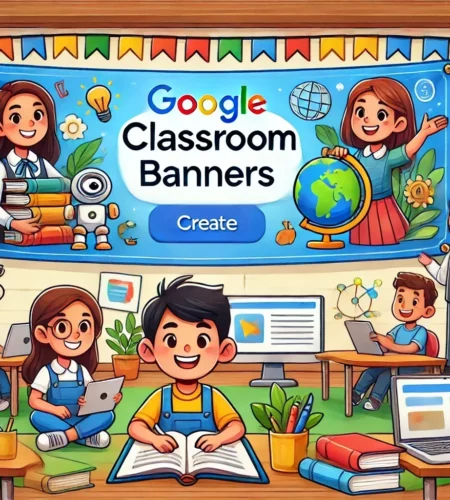Whether you use Google Classroom as an instructor or a student, this platform was designed with classroom activities in mind. It makes creating, assigning, and grading tasks easier, thus improving the effectiveness of the learning process. But are you familiar with the Google Classroom banners? These are the editable pictures at the top of the classroom’s webpage. They set the tone and add a personal touch for your students, much like the main photo of your online course. With this colorful banner, you may improve the overall feel of your online class.
Table of Contents
Google Classroom Banners
In this article, you will learn all you require to design the ideal Google Classroom banners for your virtual classroom.
Customize Your Banner
Let’s start by going through the step-by-step process of changing your banner.
Craft a Custom Banner
Create your banner design using any photo-editing program, like Adobe Photoshop. You can convey your ideas using text, photos, or a combination. Use fonts, colors, and graphics to make the banner visually appealing. Thus, these customizable banners will look great on your classroom’s walls for door decorations.
Upload Image
After designing your banner, save the file as a JPG or PNG. To customize a class, log in to your account. Select the Classwork tab located at the top of the page. So, press a pencil icon next to it on the right.
Modifying and Uploading
After you click on the pencil icon, a dialogue box with the specifics will appear. You can find the file you previously saved and then upload it. Likewise, the Google Classroom banner will automatically adjust your image’s dimensions to fit the banner space.
Adjust and Save Changes
Further, you can drag the image in any direction to change its position. You can save your personalized banner once you’re happy with its placement. This banner is personalized and defines your teaching approach.
Ideal Size of This Banner
Size matters when designing a professional and eye-catching banner. Hence, 1600 by 400 pixels is the appropriate banner size. With this size, you can be confident that your banner will appear fantastic on any digital device. So, selecting the proper size for your banner is crucial as it affects your classroom appearance. Hence, the correct size allows you to express your creativity and give your students a stimulating learning setting.
Why Size Matters
Although you may believe the banner’s size is insignificant, it can impact the overall impression of the banner.
Visual Effect
Your banner’s appearance depends on its size. The material itself can overlook a banner that needs to be bigger. However, a too-huge banner may divert attention from it. Thus, achieving the ideal balance between sizes assures that your banner will stand out.
Brand and Customization
Your Google Classroom banner is a chance to highlight your distinctive brand and style. You can display your classroom’s colors and other brand design elements by selecting the proper size.
Accuracy and Efficiency
Your banner’s size also impacts its accuracy and functionality. A tiny banner needs more room for everything that needs to be stated. However, an overly huge banner may occupy too much screen space, making it harder for students to use and navigate its features.
Continuity and Cohesion
A banner depicts your imagination rather than just a stand-alone design element. Your banner’s sizes should match your classroom’s overall layout and style. An excessively small or huge banner may set off the page’s cohesive design and visual flow.
Select Best Strategy
When you are designing your banner, a few practices must be considered.
Harmony in Color Schemes
Color schemes are crucial to creating a visually appealing banner. Selecting colors that go well together is also essential. Limiting primary colors to at least three is a good idea to ensure the design does not overdo it.
Select Precise Fonts
A banner design’s font choice can make or break it. Make sure that the fonts you choose for your banner are readable. Further, select fonts that are easy on the eyes, readable, and clear. Do not use over-scripted fonts.
Impactful Layout
The banner’s layout depends heavily on effectively displaying the intended message. Maintain simplicity, structure, and balance. However, make sure your banner tells a story visually and is responsive.
Constraints for File Format
A few crucial elements regarding the banner’s file type and size constraints must be considered.
PNG vs. JPEG
Upload a banner using the file type (JPG or PNG). Images with intricate color gradients work best in JPEG format. In contrast, PNG works well for logos, pictures, and graphics with plain backgrounds.
Dimensions and Height
A banner should have the recommended measures: 1,140 pixels wide by 250 pixels tall. Also, your banner’s file size should be at most 5 MB. This limit is to ensure a fast loading time for your banner.
Design Effects
Google Classroom displays the class name and subject over the banner. Leave space at the top or bottom to ensure your text is readable. As long as copyright is followed, the image is suitable for use.
Create Your Banner With AI
If you need help producing banners of the perfect size, use any AI-powered tool. Enter your prompt, and the tool will create a realistic and exclusive banner in minutes. Moreover, you can achieve visually appealing results while saving time and effort.
Importance of Banner
This banner visually represents your class. It may present the name of your class, pictures, or motivational phrases. It’s crucial to consider your class’s branding while creating your banner. To make a unified design, utilize your class colors or logo. You can also express your creativity and choose pictures that reflect your subject or your student’s areas of interest.
The Bottom Line
Designing the Google Classroom banners is a simple way to give it a unique touch. The key to choosing the ideal banner size is striking the right amount of contrast. While you want your banner to draw attention and be visually appealing, you want it only to take over part of the classroom. Knowing the perfect lengths is essential. Examine the specifics of banner size, regardless of your experience with tech as a teacher, to ensure your classroom appears credible.
FAQs on Google Classroom Banners
How to download Google Classroom banners for free?
After opening the file in Google Slides, create a copy. Select the banner and insert your form. Next, choose File, JPEG Image, and download. Then, save the picture to your device.
Can you download Google Classroom banners as GIFs?
Banners cannot be easily exported as GIFs in Google Classroom. These banners are usually made up of pictures. If you require a GIF, you can make one by turning pictures or screen captures into the GIF format with an external program.
I hope you enjoy our article. Do check out more of our amazing articles.