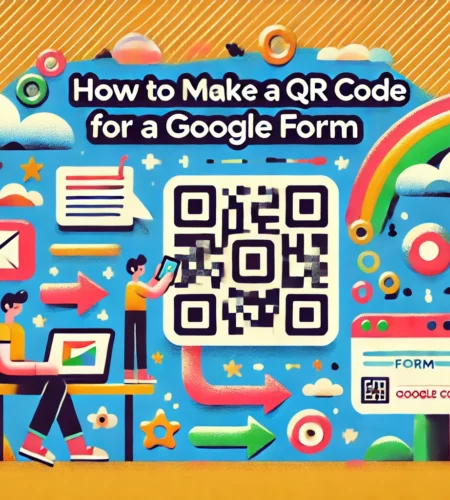Do you know you can link a QR Code to a Google Forms via URL? When students scan this QR code with a tablet, they are led to an online survey. Likewise, Google Forms is part of the Google Docs Editing Suite. Although you can access these forms via a link, typing long URLs can be hard. So, how to make a QR Code for a Google Form requires a few steps. Creating a QR code simplifies the process by allowing students to scan and access the form quickly. In addition, improve your form with Google Classroom banners to make it visually appealing for learning purposes.
Table of Contents
How to Make a QR Code for a Google Form
This article defines the main steps and related aspects of how to make a QR code for a Google Form.
Key Features of Google Form QR Code
With its user-friendly interface, the QR code eliminates any need for manual code output. It works with Google Forms to enable direct QR code generation from your form data. Further, it is also reliable and safe, ensuring that user data is secured and QR codes are created frequently and on time.
Access to Google Account
Your Google account must be accessible for the QR code for Google Forms to work. It will enable the viewing and control of forms. Third-party sites are even available through prompts within Google Forms.
Moreover, it can view your primary Google Account email address. While giving access, it can send emails of filled responses. Thus, it can even view your details, including any you have disclosed to the public.
Steps on How to Make a QR Code for a Google Form
Follow these steps to create a Google Form QR Code in seconds.
- Installing the QR code for the Google Forms add-on in your Google Workspace is the first step towards creating a QR Code.
- After opening your form, select the QR code from the Add-ons option. Then, press the Generate QR code option after selecting the form.
- The QR code picture issued by the add-on can be saved or copied to your clipboard. After downloading the QR Code, you can add it to your preferred media.
- When creating your Google Form, ensure the published version has a shared link. You can even use any generator and select the URL tab.
- Copy and paste the Google Form link into the QR Code Generator. After creating the QR Code, you can give it a frame and color to make it uniquely yours.
Why Should I Create a QR Code
Making a QR Code improves usability and makes access easier. It reduces typing errors by breaking up lengthy URLs into simple-to-read codes. The customized options let you alter the style of the QR code. They can be changed after printing, reducing stress and saving time.
Likewise, QR codes are perfect for tracking student activity and calculating the return on investment in promotional efforts. Hence, the tracking abilities offer useful data on scan spots, times, and devices.
Static or Dynamic Codes
Before getting details of how to make a QR code for a Google Form, it is critical to know about Static and dynamic QR codes. Dynamic QR codes adjust the URL even after printing. However, static QR codes are set to their initial URL and cannot be amended after printing.
Likewise, they can gather tracking data, which is useful for analyzing user interaction and refining work efforts. They are also easy to use and free. But static QR codes work best for data that doesn’t change, such as IDs or contact details.
Ways to Scan QR Code
There are two primary methods for QR Code scanning. First, you might be able to use your camera to scan the codes. It can be an iPhone or an Android device. Plus, any QR code scanning app will work if your older smart device lacks this camera feature.
Best Practices
Observe the best practices to ensure that your QR Code works properly. Check that the link to your Google Form is accurate and working. Adjust the form’s options to prevent overload and maintain its clarity.
In addition, get emails to respond to inquiries and activate response receipts. Ensure your QR Code is easily scanned. Besides, design the QR Code and form that reflects your intent.
Advantages of Google Form QR Code
The QR Code add-on is quite helpful for educational pursuits. It assists students in creating QR codes in various cases. It includes event registration, feedback forms, student survey participation, and fast access to literacy materials. Thus, this tool improves attendance at school events and simplifies form access.
Google Forms QR Codes are practical and flexible for various industries. Gyms can use them for client reviews, tech firms for product feedback, and mortgage brokers opt for inquiry forms. Further, healthcare facilities collect patient data, while authorities may employ them for paperwork. QR Codes make RSVPs and organizing easier, mainly for private events like buffet meals.
Flaws of Marketplace QR Code
There are a couple of pitfalls to the QR code makers available in the market. Cost, scalability, and security are all part of it. There is a limit to how many QR codes you create before a paywall appears. You won’t be able to increase the QR codes you generate without paying.
Moreover, there is a limit on how many you can make before paying. Like any other third-party app, you must exercise caution when deciding which software to grant access to your data.
Final Thoughts
A great way to ensure that your form is seen by plenty of users both online and offline is to include a QR code in your forms and surveys. But how to make a QR Code for a Google Form? There is a process to add a QR code to your form. Further, Google Forms are used by many firms. It includes education, healthcare, and more to make forms. Hence, it makes it simple to get insightful data.
FAQs on How to Make a QR Code for a Google Form
How to make a QR code for Google Form attendance?
Create the form and produce a URL link before using Google Forms to record attendance with QR codes. Next, create a QR code from the link and put it in an accessible spot for attendees. After users scan the code, you can handle the attendance data.
How to convert a QR code to a review link?
Go to the Google Business Profile to begin creating a QR code for Google reviews. Open the review forms link and copy it. Next, create a code from the copied link. You can even alter the QR code’s design for branding intents.
I hope you enjoy our article. Do check out more of our amazing articles.